
Discover my personal content creation workflow using Notion and Canva. Download my free Notion content planner to start batching posts!
Introduction: From Overwhelmed to Organized
Hey folks, how heavy is the pressure to create content every single day? For me, it was too much. I burned out fast. Simply because I didn’t have a system. No workflow, no structure, just the endless urge to stay visible.
I felt that constant pressure weighing me down, so I decided to create something different. When I first started creating content, I didn’t realize how much structure would matter. I was desperate for a way to maintain consistency without the daily grind. But once I created a calm, sustainable content process, everything changed.
Now I plan two weeks ahead using Notion, Canva, and Metricool. If something comes up, like getting sick, or a busy season at my day job, I already have rows of content scheduled. No panic, no hustle.
In this post, I’ll show you my real workflow. Plus, you can grab the exact Notion content planner I use. Totally free, too. Let’s dive in!
1. My Simple Workflow for Quiet, Consistent Content Creation
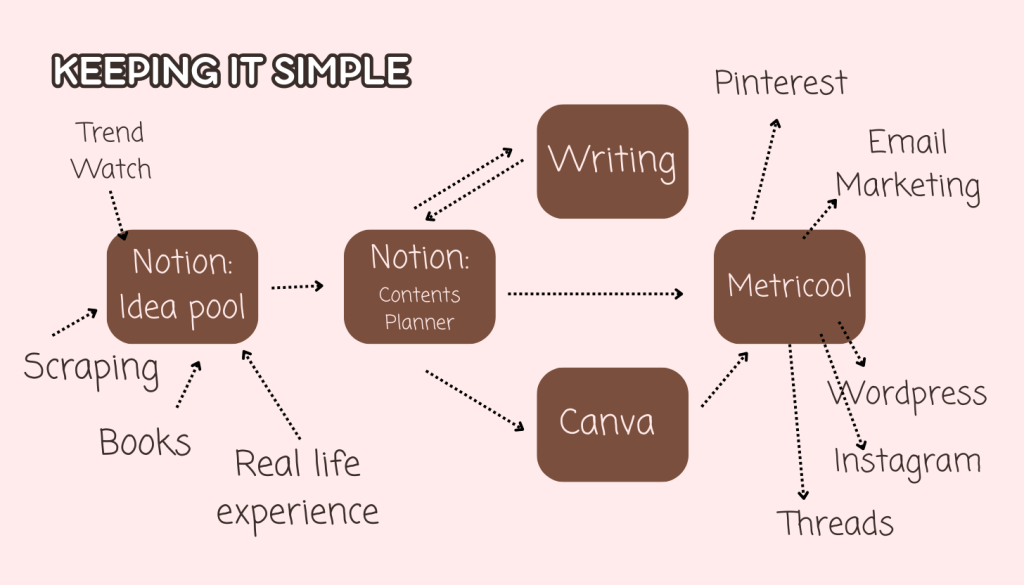
Let me walk you through what my weekly creation flow looks like.
Step 1: Trend Mining & Idea Capturing
- I recently discovered that scrolling with purpose completely changes your content game
- As I scroll social media or browse Reddit, I often come across posts that spark ideas. When that happens, I clip them to my Trend Watch database.
- Not everything I save becomes content. Some ideas just aren’t a fit. But I revisit them later to brainstorm from a more intentional place.
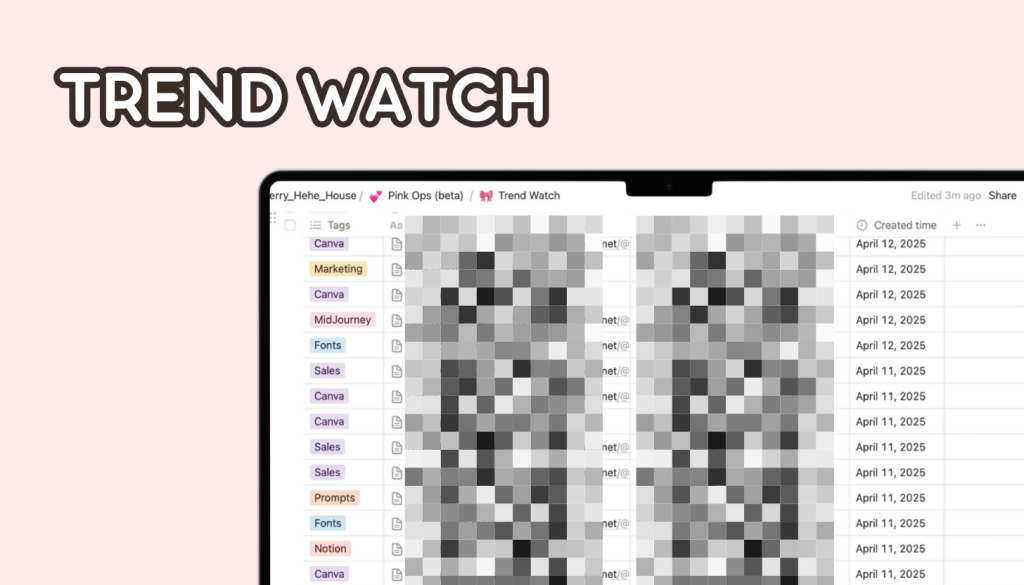
Step 2: Defining Content Types: Pillar vs. Filler
I divide my content into:
- Pillar content: Evergreen, in-depth posts that require more time and research
- Filler content: Lightweight, repeatable posts like “Try these fonts” or “Canva element ideas”. These are often 1/3 automated, 1/3 templated, 1/3 personalized.
The way I approach content is to separate the heavyweight from the lightweight.
Step 3: Automation Setup for Repetitive Tasks
What really surprised me was how much time automation saves.
- I use ChatGPT to turn raw ideas into CSVs, which I then upload to Canva using Bulk Create. This lets me prep 10–20 Instagram slides in minutes. I actively wonder why more creators don’t use this method.
Step 4: Scheduling with Metricool
- I absolutely love that the free plan lets me schedule up to 50 posts, which covers 5-6 posts a week across two accounts. Super intuitive to use.
Step 5: Time Blocking for Peace of Mind
- I wanted to eliminate that Sunday night panic. I block time weekly for batch creation when I have free time. During the weekdays, I do small editing tasks daily, like blog refinement or post descriptions. It’s not about doing everything all at once. It’s about gentle, repeated actions.
2. How I Use Notion Content Planner to Organize and Repurpose Content
Notion powerfully organizes how content flows through my system. It is literally the brain of my entire system.
My Notion Setup Includes:
- Trend watch board: Raw concepts from social, books and chats.
- Project calendar: manages my content series and product launch.
- Content calendar: Scheduled dates, post types, status (draft/scheduled)
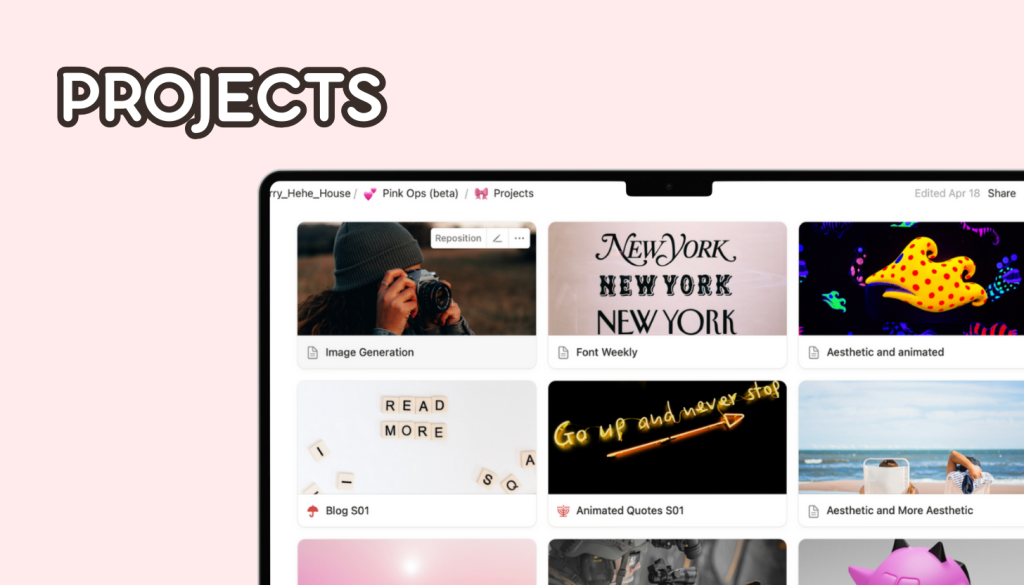
Tag System for Smart Filtering:
I thoughtfully created that categorization to simplify my workflow.
- Content Type: Blog, Reel, Newsletter, etc.
- Platform Type: Instagram, Blog, Threads, Pinterest, etc.
- Status: Planning, In progress, Done
Effective yet do not over it. Keeping it simple is the key.
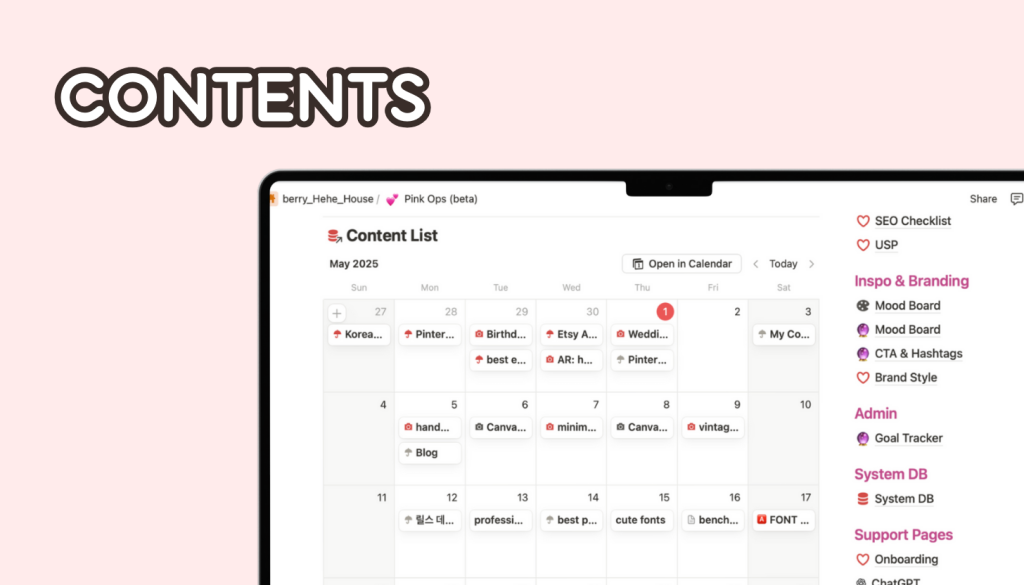
Switching between Kanban Board and Calendar View
- I used to have Master Task Board, but putting in tasks took too much time, I might as well use that time to do the actual work.
- Now, I just use Kanban Board, and look at the status. If it needs editing, I do editing. If it needs writing, I write. Simple.
Grab the Free Notion Template I’m giving away the exact Notion content planner I personally use. It’s fully structured, ready to duplicate, and optimized for repurposing.
👉 Just click the link, and I’ll send it right to your inbox.
3. Batch Designing Content with Canva Bulk Create
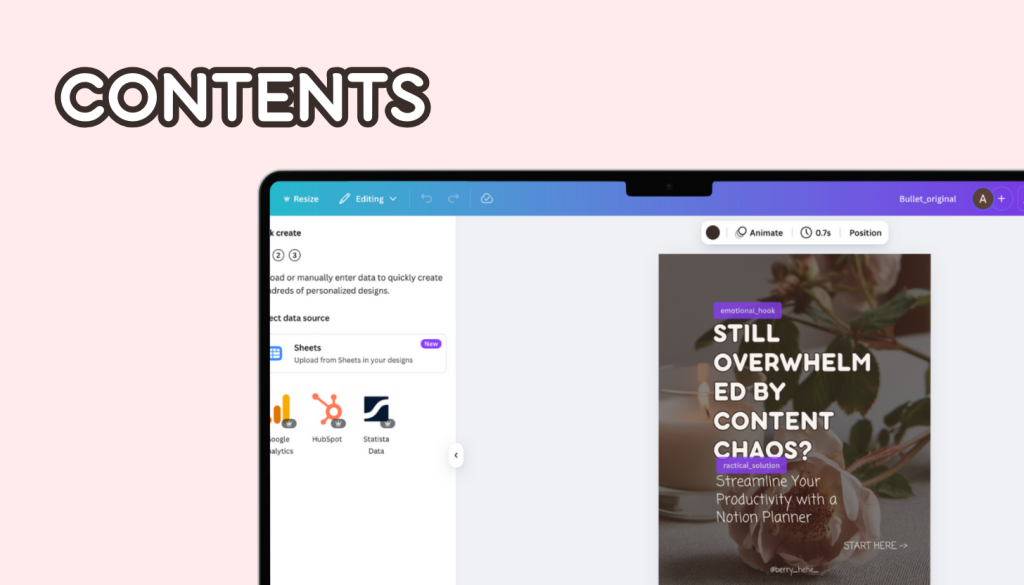
If you’re tired of being stuck in constant creation mode, bulk design will change everything. Canva’s Bulk Create feature is an absolute game-changer. I like to design in batches, but I don’t spend hours on each post.
Step 1: Export ideas or key takeaways from Notion to CSV
Step 2: Plug that CSV into a Canva template
Step 3: Generate 10+ posts in 5 minutes, without designing from scratch every time
I reuse fonts, layouts, and elements to keep branding consistent. For serious creators, Canva Pro is worth the upgrade (bulk resize, brand kit, and scheduling!)
Get the Free Notion Planner Template
In conclusion, you don’t need to reinvent the wheel every time you create content. You need a system that works even when you don’t.
Start with the system I use—and make it your own.
- Plan ahead
- Reduce burnout
- Keep content flowing (even when life gets busy)
👉 Click here to get the FREE Notion Content Planner. Your download includes the Notion Content Planner and a few IG templates you can try.
Build Quietly, Grow Steadily
In essence, content creation doesn’t have to be loud or chaotic. A simple system—Notion, Canva, and a little automation, can carry you through weeks of consistent content. Instead of chasing trends, let your workflow carry you.
For me personally, I’ve become much calmer about my content strategy since implementing this. The thing we call “content strategy” is just organized creativity.
How do you feel about your current content creation process? Let me know in the comments: What’s your biggest struggle with planning content?
And if you haven’t already, grab the free notion content calendar and start building your calm, creative content rhythm today.
- Top 5 Notion Templates Every Etsy Seller Should Use
- Notion Content Planner (free) to Stay Consistent as a Creator
- Seasonal Trends Etsy Sellers Must Prepare for Every Year
- Notion Content Creation Workflow to Beat Burnout and Stay Consistent
- Etsy Shop Morale Motivation: Bounce Back From Creative Burnout